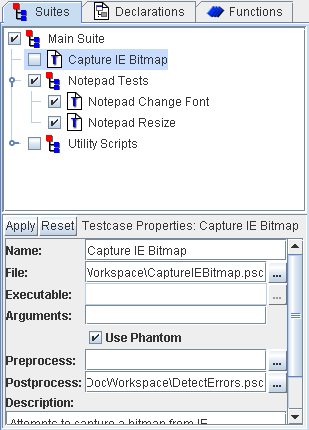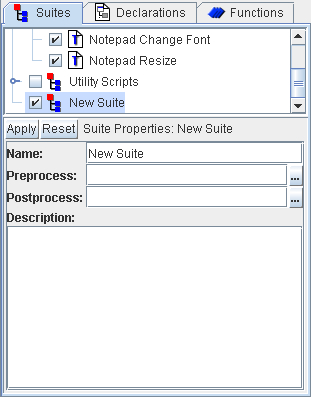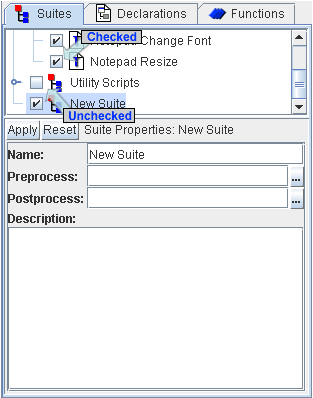Testcases in PTD are organized into groups called suites. A suite
is simply a collection of testcases. Suites can be nested, in that
a suite can contain not only testcase, but other suites (subsuites)
containing collections of testcases. PTD always maintains a top-level
suite, or ‘root’ suite, under which all additional suites
and testcases are contained.
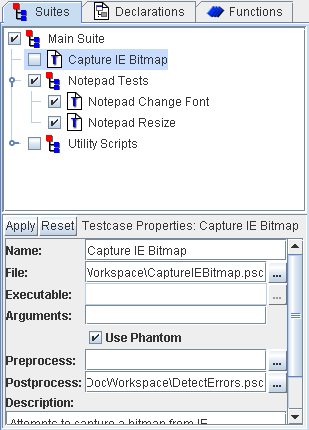
When a suite is executed (using the ‘Run’ command from
the ‘Suite’ menu or by right-clicking the suite and selecting
‘Run’ from the pop-up menu), all testcases and sub-suites
within the suite are executed. A testcase or subsuite can be excluded
from execution by clearing the checkbox associated with its name in
the suite view.
Running a suite allows for groups of testcases to be run through
a single command. Additionally, all output from the testcases and
subsuites are grouped together in the output window. Error and warning
counts are also accumulated for the entire suite and displayed in
the output.

Creating a Suite
To create a new suite, begin by selecting the parent suite where the
suite will be located. Right-clicking the parent suite will open a
pop-up menu. Selecting ‘Insert’ and then ‘Suite’
from the pop-up menu or, alternatively, selecting ‘Suite’
then ‘Insert’ and then ‘Suite’ from the main
menu will insert a new suite in the parent suite. The suite properties
panel will also update showing properties that can be set for the
new suite.
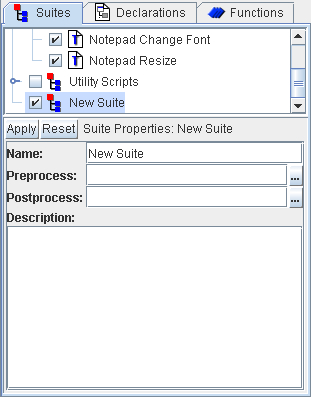
Setting Suite Properties
The suite properties panel is used to define all information related
to the suite. There are \only two properties that define a suite;
the ‘Name’ and the ‘Description’. All actions
are performed by the testcases contained in the suite and subsuites.
The ‘Name’ field indicates what the suite will be called
and how it will be displayed in the Suite view and in output.
The preprocess and postprocess scripts
can be entered in the ‘Preprocess’ and ‘Postprocess’
fields, respectively. Processors for suites can access the output
for all the testcases and subsuites located in a suite.
A short description of the suite can be entered in the ‘Description’
field.
Applying Changes
The ‘Apply’ button will apply the changes immediately.
Alternatively, selecting another testcase or suite will automatically
apply any changes made. To avoid making changes, click the ‘Reset’
button to reset all fields to the original values. Changes do not
become permanent until the suite is saved.
Running a Suite
A single Suite can be run by right-clicking the suite in the suite
viewer and selecting ‘Run’ from the popup menu. Alternatively,
a suite can be executed by selecting the suite and then selecting
‘Suite’ then ‘Run’ from the PTD main
menu. The suite and all subsuites and testcases will begin execution,
with the output displayed in the output window.

Subsuites and testcases that are not checked in the suite viewer will
not be executed. However, the selected suite will run regardless of
whether or not it is checked in the suite viewer.
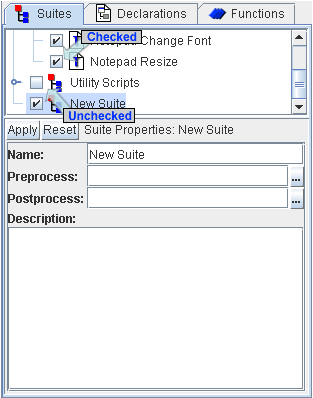
Error and warning counts will be accumulated from all subsuites and
testcases contained within the suite. These counts will be attributed
to the suite, and will be displayed after all output (when the output
is expanded) or after the suite name (when output is collapsed).
Saving a Suite
A suite can be saved by selecting ‘Suite’ then ‘Save’
from the main PTD menu. Changes to a suite
do not become permanent unless it is saved.